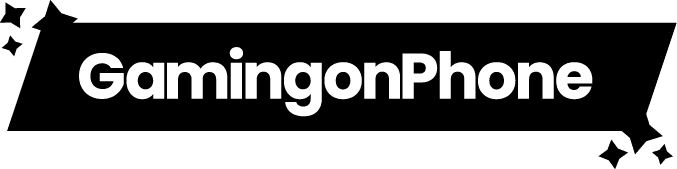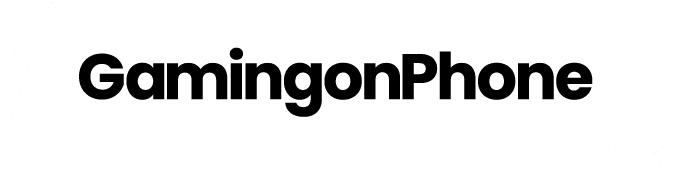Facebook has officially launched Facebook Gaming App or Fb.gg for Android, a new App specifically dedicated to Gaming. With Facebook Gaming, you can play games instantly, and join groups centered around everything you are interested in. The app is designed largely for creating and watching live gameplay. It is free to download app with in-app purchases. Facebook Gaming will act as a central hub to collect all the live and prerecorded gaming sessions. Earlier, viewers used to watch video game streams on Facebook as they appeared on their News Feed, Groups, or Pages. The development is also seen as a way to take on the likes of Microsoft’s Twitch, Google’s YouTube, and Microsoft’s Mixer.
The company first tested the Facebook Gaming app in Southeast Asia and Latin America and finally decided to go worldwide. Interestingly, the original release date of the App was in June this year but as most of the people are home quarantined due to the COVID-19 outbreak, Facebook saw this as an opportunity. In these critical times, the majority of the people are turning to mobile gaming in order to keep them occupied.
What you can do with Facebook Gaming app?
1. Watch
Facebook Gaming will help you live stream very conveniently. You will also be able to find new videos from the biggest esports and gaming’s top publishers. On Fb.gg, there’s a whole world of gaming waiting for you to tune in.
2. Play
You will be able to play instant games anytime, anywhere, without having to download anything. Facebook is trying very hard to make sure there is no issue, whenever gamers want to play.
3. Connect
As Facebook Gaming launched for Android, Fb.gg has many gaming groups and that is for everyone. These groups will help gamers find daily information about the game and help them socialize.
How does Facebook gaming work?
When you will open Facebook Gaming app, you will be able to see a navigation bar on the left side. The bar includes: Home, Live Esports Leagues, Browse all Games, the games which you have added and Following. The users can filter by games, streamers suggestions, recently live videos, and streams watched by their friends. Facebook Gaming will also try to help gamers discover new videos. The discover feature will be based on the creators, games, and groups they follow and the types of pages they like. So, overall it is very user targeted in its approach because it doesn’t want to lose out to its rivals.
How to live stream via Facebook Gaming App?
Step 1: Find the ‘Go Live’ option
Once you login inside the app, see the top left corner. There you can find the option ‘Go Live’.
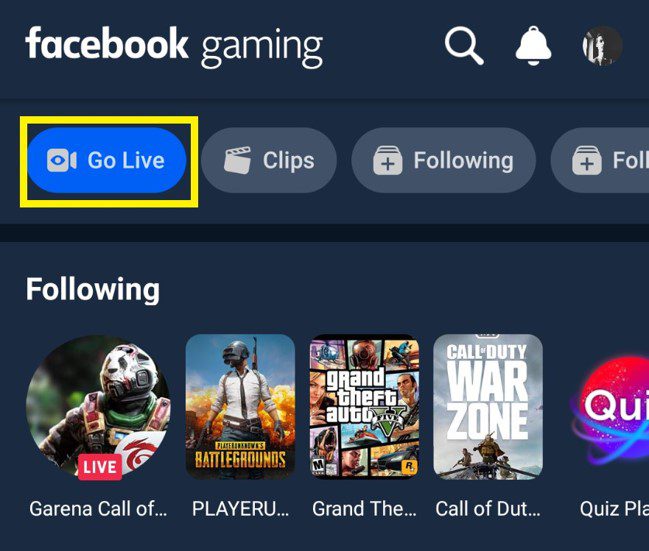
Step 2: Select the game you want to stream
After you click the ‘Go live’ option, a popup will appear. It will ask you to select the game you want to stream. All the games that you have on your phone will be shown on that list. See the photo below for the reference.
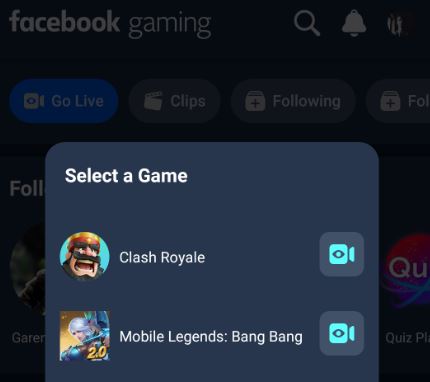
Step 3: Select the Account or Page from where you want to live stream
Selecting the game will open the game. However, you can always change the account or page you want to live stream from. Just click on the button ‘live’, and then a page will appear like the attached photo. Scroll down and select your preferred account or page.
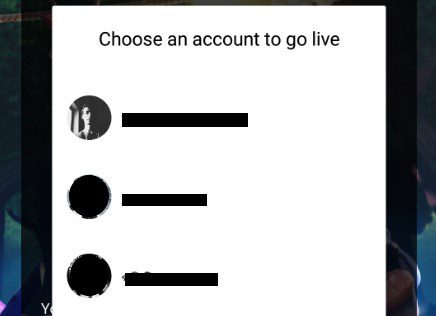
Step 4: Give a caption and you’re all set!
Now its time to properly set a caption for your stream. Remember, the better you can decorate your stream, higher the audience you can attract.
When Facebook Gaming will be available for iOS?
According to the official confirmation, an iOS version will be released once Apple approves them. As Facebook Gaming is already launched for Android, it should not take much time. We will update it here as and when it gets available for iOS.
How Facebook will make money?
According to the New York Times, for now, the app has no advertising within. Facebook will make money when viewers send “stars,” which means sending sums of money to the streamers, effectively taking a commission. The company said it wanted to build its gaming audience before adding other ways to make money.
Additionally, if you want to know how to live stream on Facebook live from PC, please follow the steps mentioned below.
How to Live stream on Fb.gg
The most important and the first step is a Gaming Video Creators page. This is the hub for your stream. Here’s how to make one for you.
- Login to your personal Facebook account
- Click on create
- Select Page and give it a title.
Now, the second step is the setting-up of Streamlabs. Installing Streamlabs OBS (SLOBS) is quick and easy. Install Streamlabs, OBS, or XSPLIT software to record video, set up a scene, and monetize your stream.
Here is how you can go live with StreamLabs OBS
Download, install and launch Streamlabs OBS. It will analyze your internet speed and computer hardware configuration to optimize the best performance settings.
Yes, you are now at the final step and you are set to go live. Go to fb.gg/streamer, select Create Live Stream. Under Post, choose where you want your live stream to appear. Copy and paste the server URL and stream key into the settings of your streaming software. Select “Enable persistent stream key” to make streaming in the future a bit easier. Use your streaming software to start streaming. You will then see a preview screen of your stream on Facebook where the server URL and stream key are displayed. Name your stream, identify the game you’re playing, and add a description to let your viewers know what to expect from your stream. Click Go Live!

Note: You are requested not to share your stream key as anyone with access to it can stream video to your post without your permission and knowledge.
If you find this article helpful then make sure to follow GamingonPhone on Facebook, Twitter, and Instagram for more gaming news. And if you are looking for a group of mobile gamers to hang out, jump into our Discord server today.