Rocket League Sideswipe has come up with a unique concept of car soccer for mobile devices. With super easy and intuitive touch controls, it is already winning hearts. On-screen game controls, though easy to learn, are a little hard to use. Air-rolling the ball can be really hard and hence you might even land up missing open nets sometimes. Well, a controller could prove to be real handy in these situations with the precision, smoothness, and flexibility that it provides. This guide explains how to connect a controller to your phone to play Rocket League Sideswipe, what devices are compatible, and other aspects related to controller support.
Controller Support for Rocket League Sideswipe
Rocket League Sideswipe does come with controller support for both Android and iOS Devices. You can use a combination of controller input and touch screen controls at the same time. That gives you the freedom to try out both at the same time and figure out which one you are comfortable with.
Which controllers are compatible with RL Sideswipe
All mobile controllers are compatible with RL Sideswipe. You do not need to install any third-party app for enjoying controller support. Psyonix has confirmed this on the official Rocket League website. However, the players need to make sure that the controller is compatible with their mobile device.
Make sure that it functions for your Android/iOS platform. If you are planning to buy a new one, search on the web and check out which controller suits your device, or get in touch with your device manufacturer for guidance.
How to connect a controller and play RL Sideswipe
- As we mentioned earlier, do not download any third-party software as it is prone to risks. Go to your phone’s Settings menu and switch the Bluetooth on.
- Once you do so, you will find a list of Paired Devices and Available Devices for Pairing. Make sure to switch on your controller at this step. The Home button on your wireless controller acts as the Power button. Press and hold that for 5 seconds and you will see the LED flashing which indicates that the controller is now switched on. It is usually present at the top or at the bottom and varies from controller to controller.
- If you have connected your controller to your smartphone before, it will show up in the list of Paired Devices. Tapping on it will automatically set up a connection.
- If this is the first time you are connecting your controller to your phone, it will show up in the list of Available Devices. You just have to tap on it and pair them up to establish a connection. A message would pop up asking if you would like to pair your device, tap on Yes/Confirm.
- Once the connection is established, launch the game. You can now access the game modes and other accessories on the menu page with your controller by moving the analog sticks (left and right).
- To steer your car (left and right) you have to use the analog sticks. L2 and R2 on your controller are the custom controls for re-rotating your car, while pressing L1 makes your car air-roll. The X button on the controller is for jumping. However, these are just in-general custom controls and may vary from controller to controller. Players will gradually learn all the controls once they start playing with one. Air-rolling is much easier with a controller.
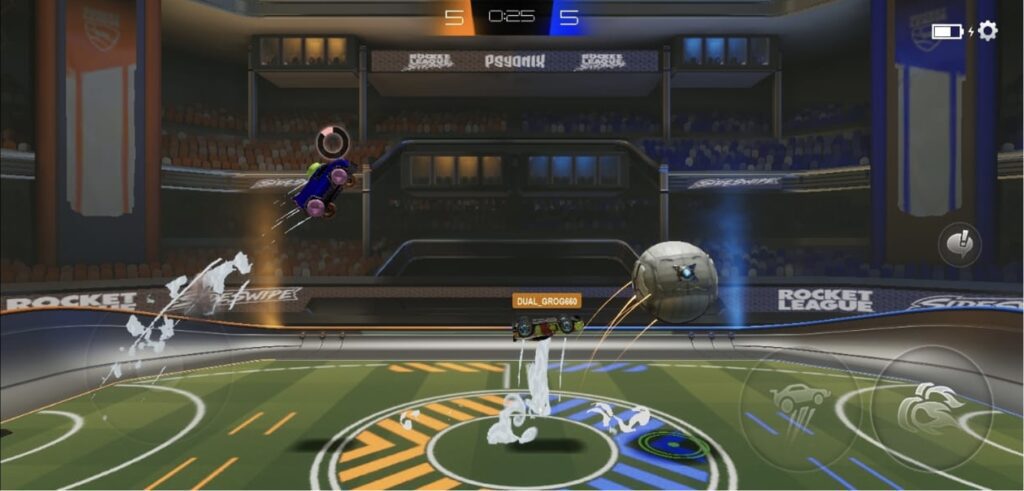
One can always re-bind your controller by accessing the phone settings. Getting used to a controller might take some time but it’s super smooth and easy compared to in-game touch controls.
We hope you find the Rocket League Sideswipe controller support guide helpful. Please feel free to ask any questions in the comments section below, we’ll make sure to reply to everyone.
For more Mobile Gaming news and updates, join our WhatsApp group, Telegram Group, or Discord server. Also, follow us on Instagram and Twitter and Google News for quick updates



I would like to hear from others on any recommended controllers that won’t suffer from input lag or, more importantly, the issue where pressing multiple buttons at once results in the car to continue rotating or boosting.
What’s the best controller for iPhone 11 or later. I’ve used the Xbox Series S/X Bluetooth controller and the Xbox Elite 2 controller and both have some issues with RL Sideswipe