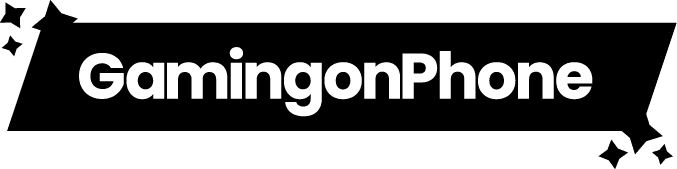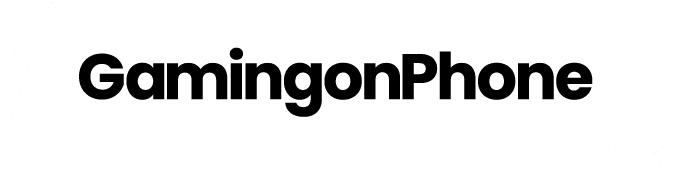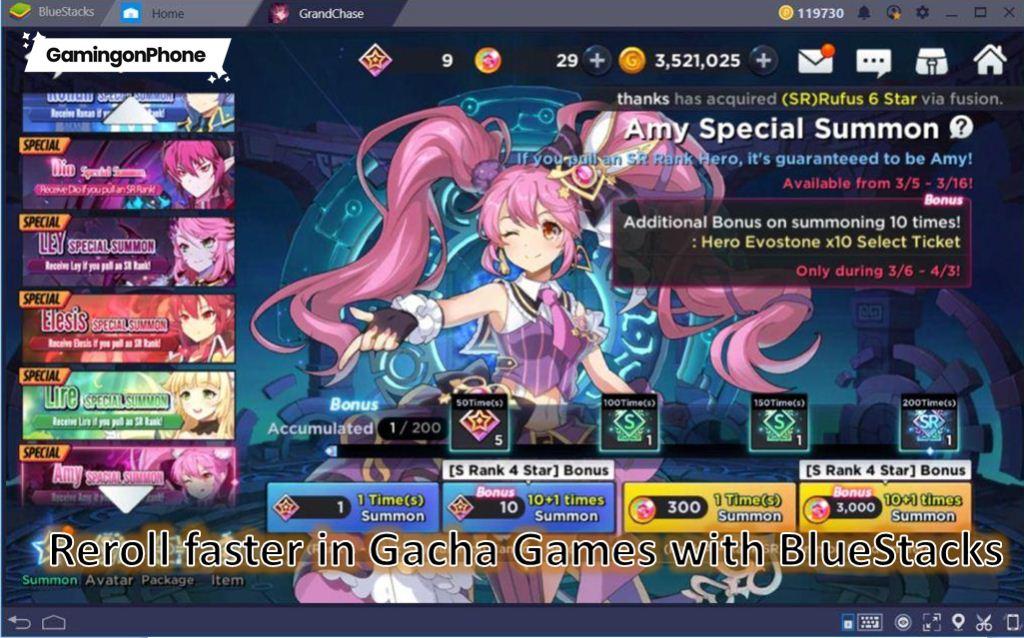Rerolling is certainly a very important aspect of any Gacha game, be it from launch or any other point in the game. Since it’s the only way to get specific characters that you want for both free-to-players and those players that can do light spending money or even for whales. Gacha games mostly have Players vs Players(PvP), Players vs Events (PvE), and some other exclusive game modes, and even the highest rarity characters should be only feasible for one or more modes i.e. being a metacharacter for that specific game mode. If the game has a heavy focus on both PvP and PvE, then you can only focus on one of them and some specific character should absolutely demolish that mode. So, the entire concept of reroll becomes very important to get those specific meta characters in Gacha Games.
Even if you are a casual player you should try to get some better characters as they will make the early stages a breeze and for later stages, hopefully, make things easy. After all who doesn’t want to get the best characters design-wise or for their skilled mechanics. Now, before you start rerolling check for tier-list or character guides for that specific game because even the highest rarity characters should have up and downs for their skill sets, roles, and damage. You certainly can’t manipulate your luck to get some characters but you can reroll until you get them. In this guide, we will see how to make reroll faster in Gacha games with Bluestacks.
Rerolling with Bluestacks
Most of the Gacha games are made for mobile devices, but rerolling on these devices is very time-consuming and boring. So how can you make that process go faster, simple reroll in Gacha Games with android emulators like Bluestacks, these come with functions that make rerolling very easy.
There is another software called Nox Player which is a good alternative for BlueStacks. If games don’t run on BlueStacks, they should work on Nox Player. Working and interface for both of them is more or less the same
What is Bluestacks
The BlueStacks App Player is designed to enable Android applications to run on PCs running Microsoft Windows and Apple’s macOS. It aims to provide a better gaming experience by having advanced features like macros, farming modes, syncs, easier re-rolls, and mouse mapping in the game with much better performance and graphics.
Setting up Bluestacks
- Download the latest version of Bluestacks and install it on your system.
- Open Bluestacks, and wait a while to let it finish the setup.
- Now, open the multi-instance manager, it should look like this icon or you can use the shortcut for it which is (Ctrl + Shift + B).
- Click on New Instance-Fresh Instance- and then select an android version which you would like.
- On the next window, you can select settings for CPU Cores, RAM, Resolution, ABI setting, and DPI.
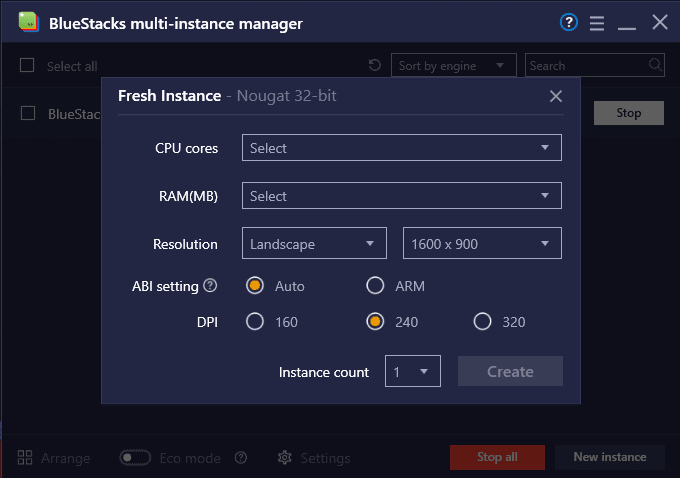
Aside from CPU Cores and RAM, you don’t need to change anything keep them as they are.
- For RAM you should allocate 2GB or more depend on the game, for the majority of the game 2GB should be sufficient but if the game is very intensive or it lags for you then increase it.
- For CPU Cores, 2 Cores should be sufficient again this also depends on the game.
If the game is less resource-intensive then even 1 Core and RAM 1 GB will do just fine. Now make 2 or more instances with the same settings, you can even make more but that will depend on how powerful your computer is. Exceeding the limit of how much your computer can handle will only cause lag so don’t overdo it. For 16 GB RAM, 4-5 instances shouldn’t be a problem and for 8 GB RAM 2-4 instances. For easier file access use this app ES File Explorer, it has a simple interface and makes copy-paste easy. You can install its APK directly or download it from any app store.
Installing your games on Bluestacks
This is pretty straightforward, you can just find the game on Google Play Store. But what about Geo-restrictions, game-size, and limited data. To circumvent this you can find and download the OBB and APK file for the game you want. Now, each instance is actually separate devices running on the same system so they don’t share things with each other and you can’t access your computer files from different instances, you have to manually select files from each instance and add them to that instance.
- First open Media Manager from Bluestacks and at the bottom left you can see an option to import from windows.
- Then Select your OBB files from your computer’s drive and import them, it will take some time depending on the file size.
- Now open ES File Explorer, then navigate Internal Storage – DCIM – SharedFolder
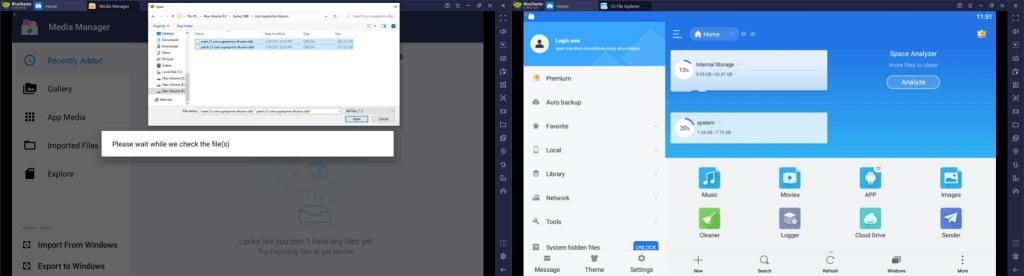
Everything that you import from the Computer will be saved here, now cut those files/file and again navigate from Internal Storage – Andriod – OBB and paste those files here, make a new folder, and name it what the original folder of the obb’s source name was and move the files in the newly created folder, this folder contains the extra game data that the game usually downloads the first time you run it, so it saves internet data and time.
After your done with the OBB file, now install APK of the game and run it, if you followed all steps correctly then the game should run fine. Repeat these for all instances you have made and individually install the game on all of them. If internet data is not an issue then you can also just install the APK and the game data will be downloaded by the game itself, but this is slower than the manual method obviously.
How to efficiently Reroll
With Bluestacks setup completed, you are almost ready for rerolling after installing the game of course.
Now rerolling revolves around the free wishes/summons and premium currency for summoning that new players get when they start the game, usually, you can expect to get 20-30 pulling chances, after completing the tutorial. Most tutorials should take 5-10 minutes but some may take more than that and for the complete rerolling process this may even take weeks if your after something very rare, that’s why it’s important to know when to stop, getting 2 highest rarity characters is usually the sign to stop, asking for more than that is not practical at all. Someone may get multiple god-tiers characters but the same can’t be said for you. For some games after the initial free pulls, you can get more from achievement and quests in the forms of premium currency or the wishes themselves, keep a lookout for those as any extra wish is huge when rerolling. If you don’t get your desired characters then simply try again.
If the game can be entirely played with a point-click mechanic, then you could even record and run a Macro, but it’s not recommended some games do not allow Macros as they can flag it as interfering with the game and potentially ban your account. Some games allow Macros so check if your game allows it and if it does then you can find the macro option at the right side of Bluestacks player, start it and precisely complete the tutorial, so it doesn’t cause any issue, once you are done replay the recorded macro and you pretty much get a complete auto-re roll system, just set the timings so it stops right at Summoning-Window and you the only thing you have to do is to summon.
Starting Rerolling
Open the Multi-instance manager and start all the instances, on the bottom left of the manager you can see an Arrange option and Eco mode at the bottom left click on both of them (Arrange option will optimally fit the different instances on your screen and Eco mode will reduce the load on your computer’s resources and may allow for more instances to be made).
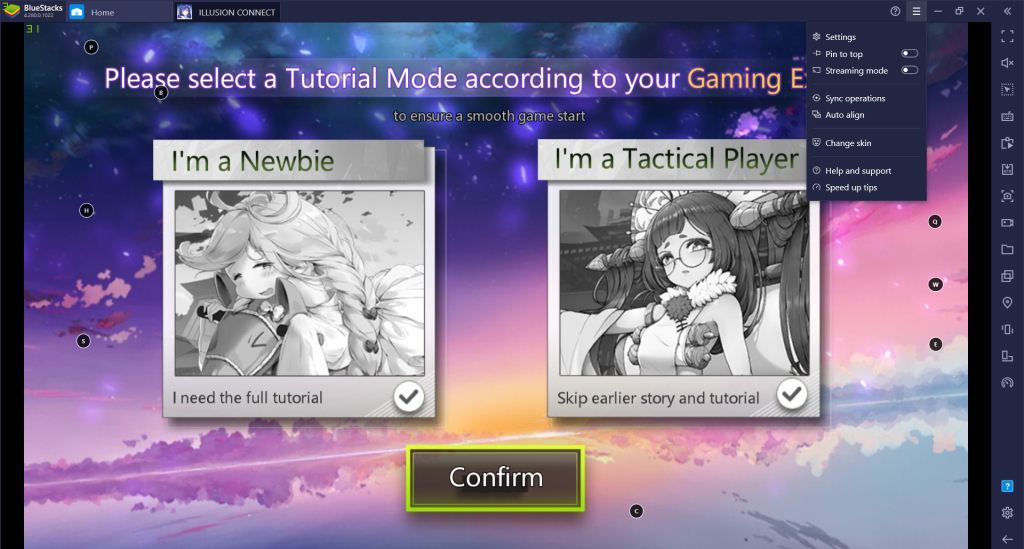
- Now it’s time to Sync the instances that will copy the actions done on one instance to other instances, you can find the option for Sync at the top-left.
- Select Sync Operations options and mark all the other instances, with this being done you are all set.
If somehow the sync stops working just do sync operations again that should fix it and you can still perform actions on other instances that are being synced.
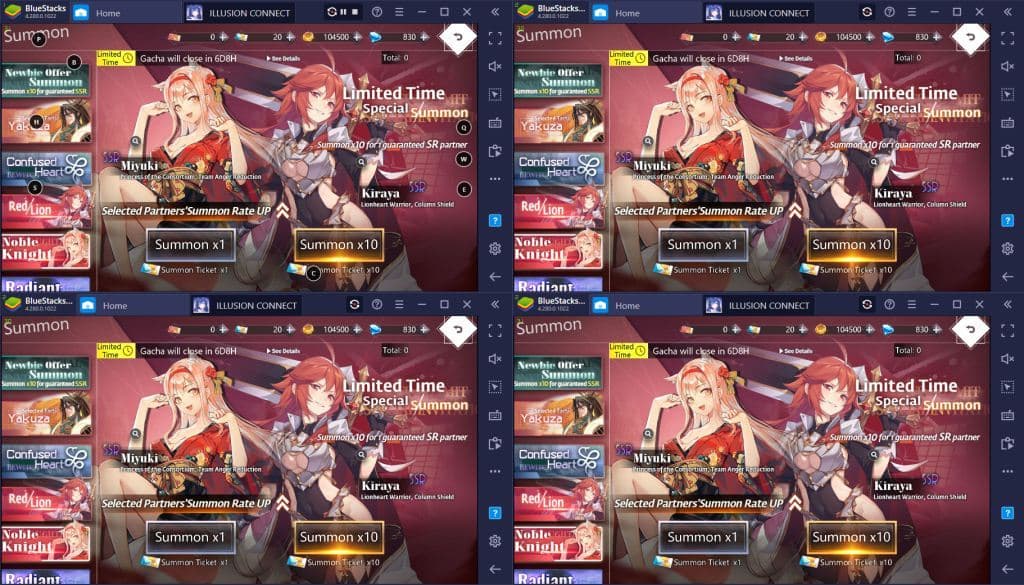
This is the Summoning Window of the game Illusion Connect, as you can see with four instances, the chances of getting the highest rarity characters increases tremendously with consuming much less time.
Guest accounts and Account Binding
Gacha game companies know that their player-base will reroll, that is no surprise, so many titles have features to ease the process at least to some extent, you can find guest account logins at most games and you should always use that whenever you are rerolling and if you get satisfying to reroll then bind that account with Google Account, Facebook, Twitter, etc or register an account on the game’s official website itself. But some games require you to bind or log in with accounts other than guest ones to even start playing, these are simply a hassle and you will have to search for ways to bypass these. Some games even allow deletion of guest accounts so that makes things much easier for players rerolling.
Did you find our guide to reroll faster in Gacha Games useful? Do let us know in the comments below!
For more Mobile Gaming news and updates, join our WhatsApp group, Telegram Group, or Discord server. Also, follow us on Google News, Instagram, and Twitter for quick updates.